How to set up a Google Play Console Account? A step-by-step guide
Organic User Acquisition
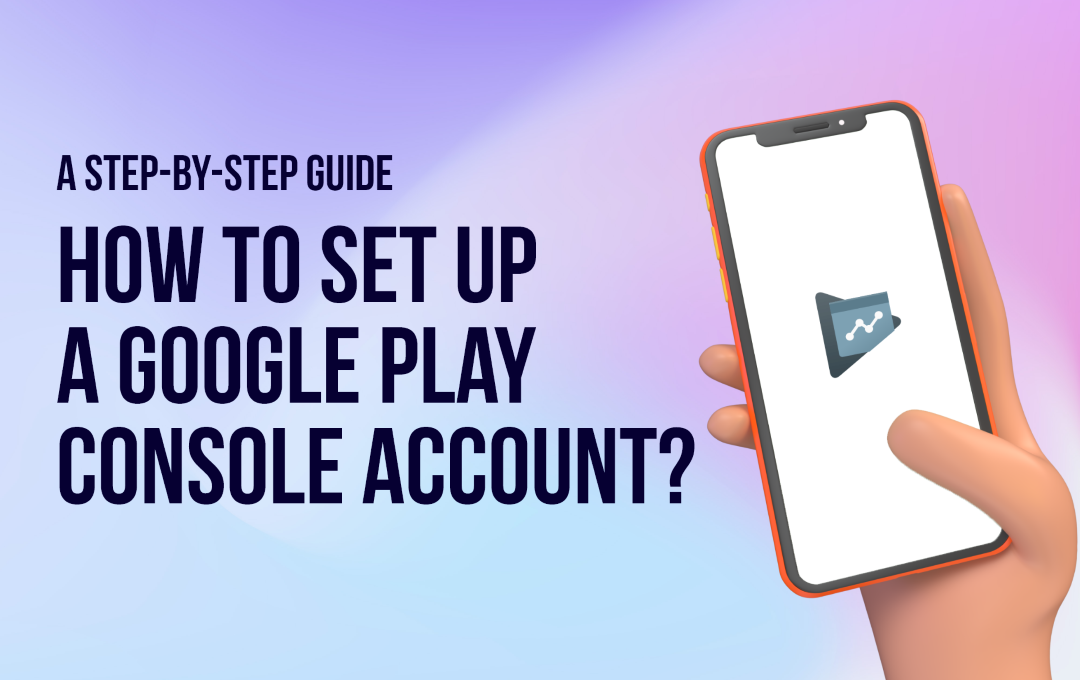
Table of Contents:
- Why is the Google Play Console account important?
- How to register & set up a Google Play Console account?
- Google Play Console dashboard metrics to track
- Best Practices in Google Play Console
As an app publisher or ASO expert, you always look for ways to improve your mobile app performance. You must use tools that offer valuable insights with the most updated data analytics for app optimization and improved paid user acquisition results. So, if your focus is mostly on Android apps, then Google Play Console should be your go-to.
As per a report by Sensor Tower, user spending on Google Play is said to reach $60 billion by 2023, compared to $53 billion in 2022. This means Android users are interested in searching, installing, and using apps on Google Play Store. So, let’s consider why Google Play Console should be a part of your ASO strategy.
Why is the Google Play Console account important?
Google Play Console is the management and reporting tool for the Google Play Store. The Console offers direct data from Google and provides the most reliable app data available.
The two primary users of Google Play Console are:
App developers who want to monitor the technical performance of their apps.
App marketers looking to improve app optimization, increase conversion rates and monitor store performances for their apps.
The Google Play Store provides app developers and marketers with better data to understand how their apps are growing. It provides acquisition reports with detailed analysis, which helps developers or marketers find out how the app is performing, where it is performing better, and who is interacting the most with the app.
The platform is important because:
It provides developers with access to the first party-data highlighting the real-time performance of the app
Monitoring of Conversion rates
Showcases the number of impressions the app listing receives and the number of installs the app receives from different sources
User acquisition report showcases app growth with users’ origins, such as organic or paid traffic via third-party referrals.
How to register & set up a Google Play Console account?
Let’s take a look at 2 easy steps to register and set up Google Play Developer Console.
Step 1: Create an account with an existing email address associated with your company.
It is recommended to use an email address that multiple people in the company can access. But having a Google account does not mean a Gmail account. Users can sign up for Play Console with a Hotmail or Yahoo email address too.
Step 2: Applying for Google Play Developer Console Account:
Once the new Google account verification process is complete, you need to open the Google Play Developer Console to finish the registration process.
Sign in with the account
Read and agree with the Developer distribution agreement, and click on Continue to Payment
Payment of the USD 25 non-recurring registration fee for your account must be completed
Fill up the details with your developer name, email id, and the website to be displayed on the play developer console
Developer name - Enter your company or brand name
Email address - Support email where app users can connect with you
Website - official company website
Phone number - Where Google can connect with you if any issues arise with your app. This is not displayed to users
Once your registration in the play console login is verified, you will receive a notification on your email address associated with the Play Developer Console. Normally it takes anywhere between half an hour to 48 hours.
Once your Google Play Developer account is set up, you need to add your company’s physical address.
In the Google Play Developer Console, click on settings
Open the Developer Account - Account details, and enter a valid address where Google can reach you
Click Save
Google Play Console dashboard metrics to track:
Once your Google play console login is ready to go, you can select the Grow section to help you understand how your app is performing. There are two main subsections of the Grow tab - Store Presence and Store performance.
Google Store Presence and Play Store Console Optimization:
There are 5 basic sections that you need to track under this subsection:
Main store listing - One of the most important tabs on Google Play Console if you are an app marketer. Everything your users see on your app is editable in this tab - from creative asset uploading to metadata editing. Some aspects you can edit here include:
App name - Maximum 30 characters
Short description - Maximum 80 characters
Complete description - Maximum 4000 characters
Store assets - App icon, graphics, video, screenshots
These factors have a major impact, especially on ASO performance. By editing and optimizing with the right keywords, you can help increase your views organically.
Custom store listing - Custom store listings provide app publishers with an option to create a completely customized page based on different locations, including pre-registration campaigns. At a single moment, you can have a total of 5 custom listings running simultaneously. At the Google I/O developer conference in May 2022, Google announced that Android app developers will be able to create up to 50 custom store listings with dedicated analytics and deep linking. The custom store listings have the same fields as regular store listings so publishers can provide the same quality information in specific markets.
Store listing experiments - Google Play Console offers publishers options to run A/B testing inside platforms for graphic or localized experiments (up to 5 languages). This feature is handy for accurate results, and you can include details such as short and full descriptions, app icons, graphics, promo videos, and screenshots. But, the A/B testing feature has limitations - you cannot manipulate the audience, no post-installation metrics.
Store settings - In the store settings tab, you can choose from the following options -
Listing app or game
App Category
Tags
Translation services - The translation service helps hire human translators for your app listing, app strings, and in-app products, starting from $0.07 per word. If your app is present in multiple locations, you can localize store listings in different languages. But, the translation does not take into consideration app store optimization and keywords. For this, it is better to use an agency that specializes in app localization.
Google Store Performance:
The Google Play Store Console Performance section has two sections - Store analysis and Conversion Analysis. Developers and marketers can check regular store data, visitor listing, acquisition, and conversion rates across multiple dimensions through these apps.
Store Analysis:
The multiple data breakdown in the Store analysis section are:
Store listing acquisition based on traffic source - Google Play search, Google Play explore, and third-party referrals, as compared with previous periods
Store listing performance that includes Store visitors, store listing acquisitions, and store listing conversion rate
Store listing acquisition data with breakdown per country, language, app installation states, search terms, UTM sources, and store listing type
The Store analysis tab offers users high-level overviews of important categories that include their performance, but to dig deeper into each category, you need to track Conversion analysis.
Conversion Analysis:
Conversion analysis allows you to configure reports that are important to your company. There are 8 filters that you can use, namely:
App installation state
Country/region
Language
Search terms
Store listing
Traffic source
UTM source
UTM campaign
Some of the major advantages that you can select for each category and get essential breakdowns are:
Graphical representations of listing visitors, acquisitions, and conversion rates
Table data with added columns for comparison of conversion rates between the app and peers in the last 28 days
If you are working on the ASO aspect of your app, and do not have the budget for a Mobile Measurement Partner (MMP), then the ‘Conversion analysis’ report offers data such as:
- Change in performance post-optimization of store listing
- Most successful countries and conversion rates that impact KPIs
- Performance acquisition sources in Google Play
- Keywords that bring in users
- UTM sources and ad campaigns
- Google Firebase data
Best Practices in Google Play Console:
- The Google Play Store Developer Console provides app publishers with a rich source of information and data that you cannot find anywhere else. For ASO marketers, there are detailed reports, a breakdown of data, and everything you need to manage apps efficiently.
- Most ASO marketers recommend keeping an eye on the Grow section's data and ensuring that all metadata and creative assets are optimized and localized. Using the conversion analysis section, you can analyze the metrics that matter the most.
- One aspect of the Google Play Console that the ASO community does not like is the time-consuming aspect. As so many different sections and filtering possibilities exist, managing multiple listings and checking different locations is difficult.
Let KalaGato Help You!
If you find the Google Search Console platform to be difficult to understand and time-consuming, like others in the ASO community, then connect with KalaGato!
We Offer features like complete evaluative processing of your app and direct planning and decision-making with buyers to sell your app. You get a response from our experts in 72 hours, receive an offer in 2 weeks, and deal closure in 30 days. By selling your app with KalaGato you can become stress-free and go back to designing and developing apps.
FAQs:
1. What is a Google Play Console account?
A Google Play Console account is a login profile that offers customizable access options. Other than administrator accounts, Console user permissions are managed through group assignment.
2. Can I have 2 Google Play Console accounts?
Yes, you can have multiple Google Play accounts on the same IP but you need to pay the $25 developer fee. You also need to use different email id for different accounts.
3. What is Google Play Console used for?
The Google Play Console is an online app store where people go to find their favorite apps, movies, TV shows, books, games and more. With more than 2 million apps and games, it generates more than $120 billion in earnings for developers.
4. How do I add users to my Google Play Console account?
To add users to my Google Play Console account you need to:
- Sign in to your Google Developers Console account
- Select the project
- Click on the Permissions section on the left
- On the top of the screen, click Add Member
- Type an email address of the users you want to add to the Play Console
- Choose permission levels
- Click Add
5. How do I sell my app on Google Play?
To sell your app on Google Play you need to:
- Open Play Console and go to the App pricing section
- Select the Sales Tab
- Click on Create Sales
- Follow on-screen instructions to add a name to your sale, set the start and end date
- Select countries you want to target
- Click Edits on sales prices
Recent Posts
- Top 6 Popular App Monetization Platforms for Android AppWednesday, April 26, 2023
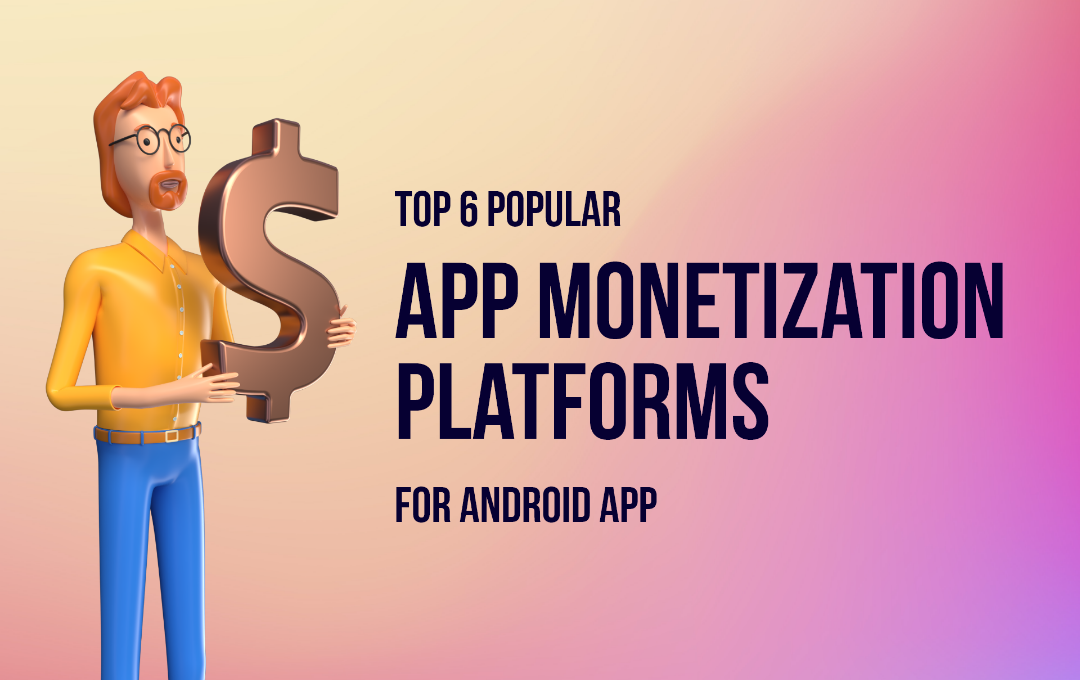
- How to monetize a mobile app? Here's a complete guideWednesday, December 7, 2022
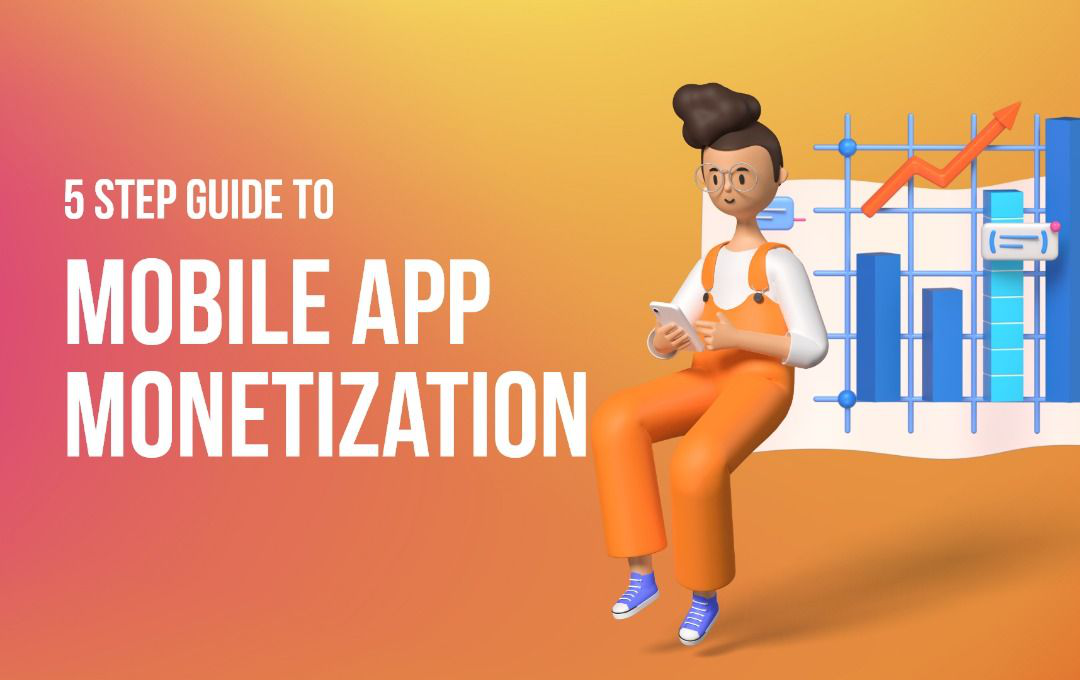
- 5 Ways to grow your app organicallyFriday, December 2, 2022
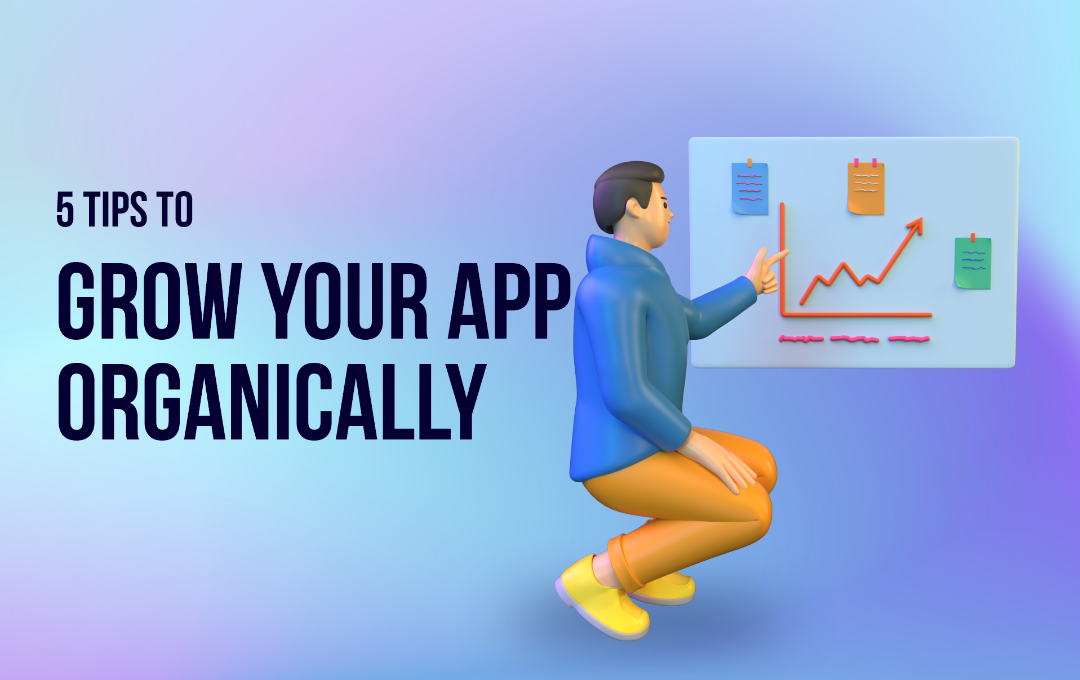
Interested in selling your app?
Share this Post
Similar Posts
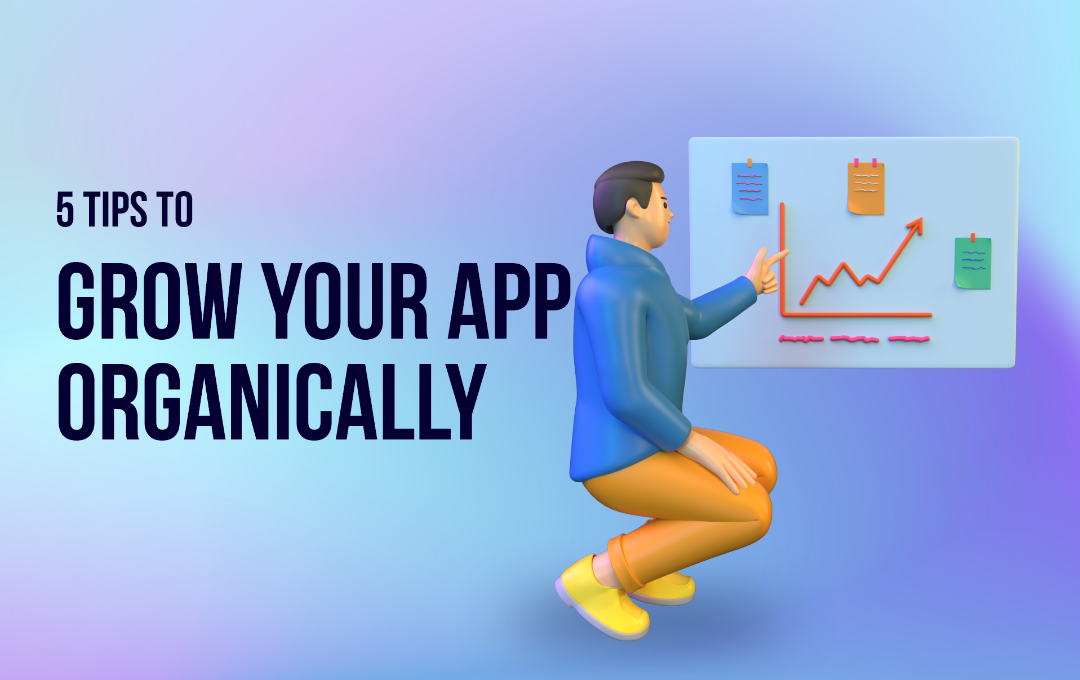 Organic User Acquisition
Organic User Acquisition5 Ways to grow your app organically
Friday, December 2, 2022 Organic User Acquisition
Organic User AcquisitionASO Best Practices 2022: 5 Tips To Help you with ASO
Friday, December 2, 2022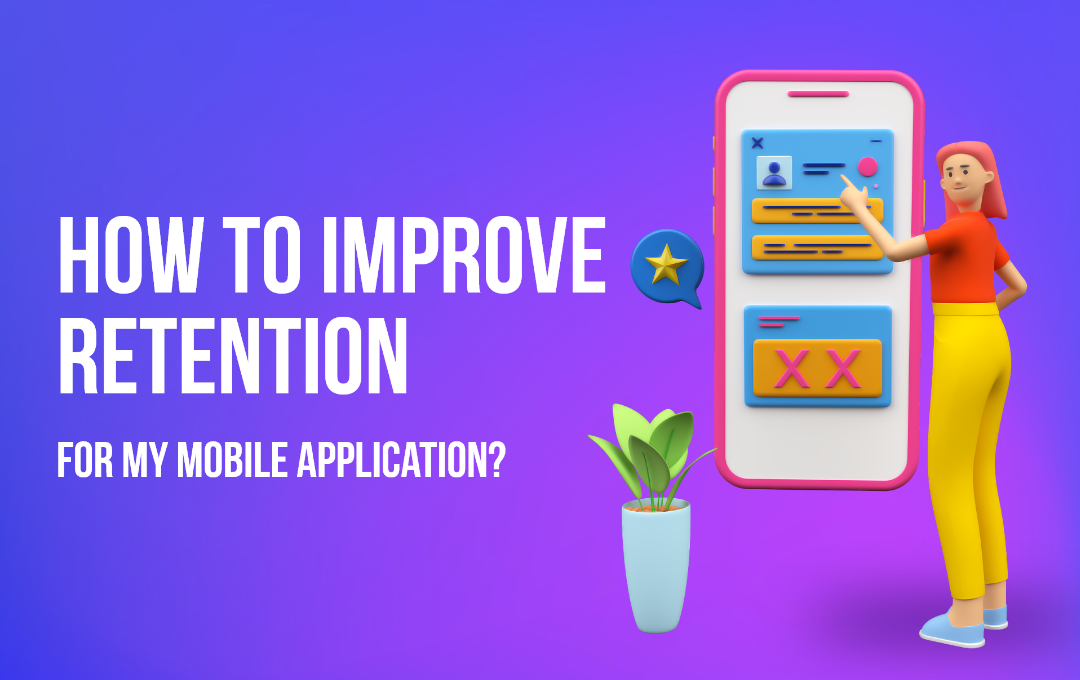 Organic User Acquisition
Organic User AcquisitionHow to improve retention for a mobile app? A Complete Guide
Friday, December 2, 2022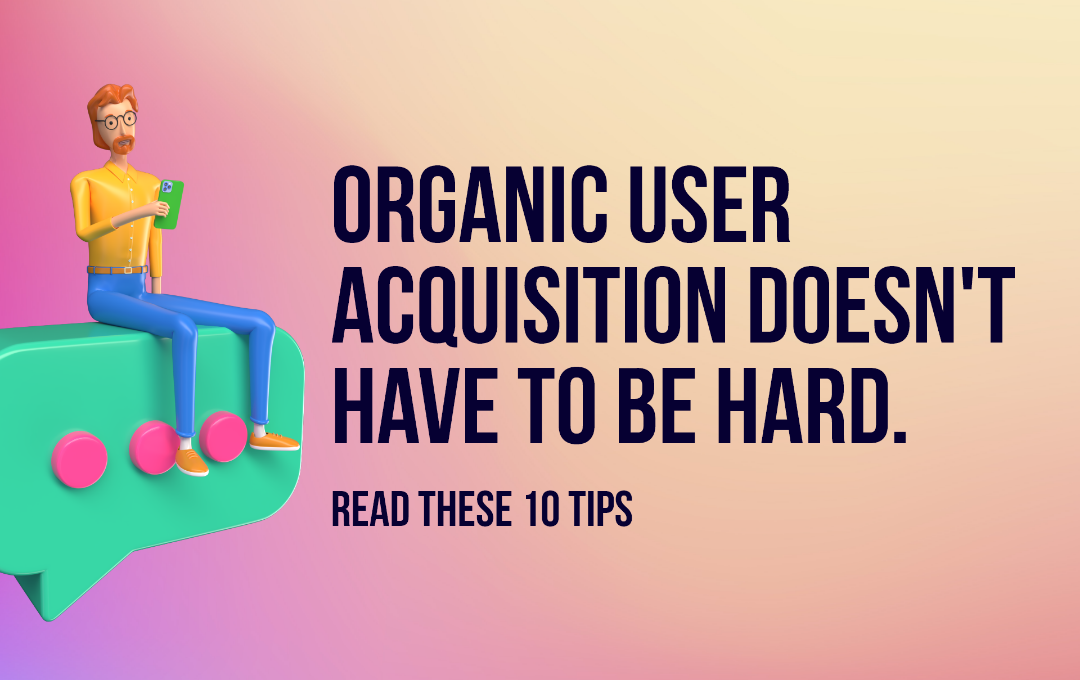 Organic User Acquisition
Organic User Acquisition10 Tips to make Organic User Acquisition Easy!
Tuesday, November 22, 2022
We buy the top 1% of mobile apps & grow them.


